Why Does My IT Department Always Ask Me to Restart My Computer?
If you’ve ever called your IT department with a tech issue, chances are the first thing they asked you was, “Have you tried restarting your computer?” While it may sound like a generic response, there’s a good reason IT professionals rely on this simple yet effective troubleshooting step.
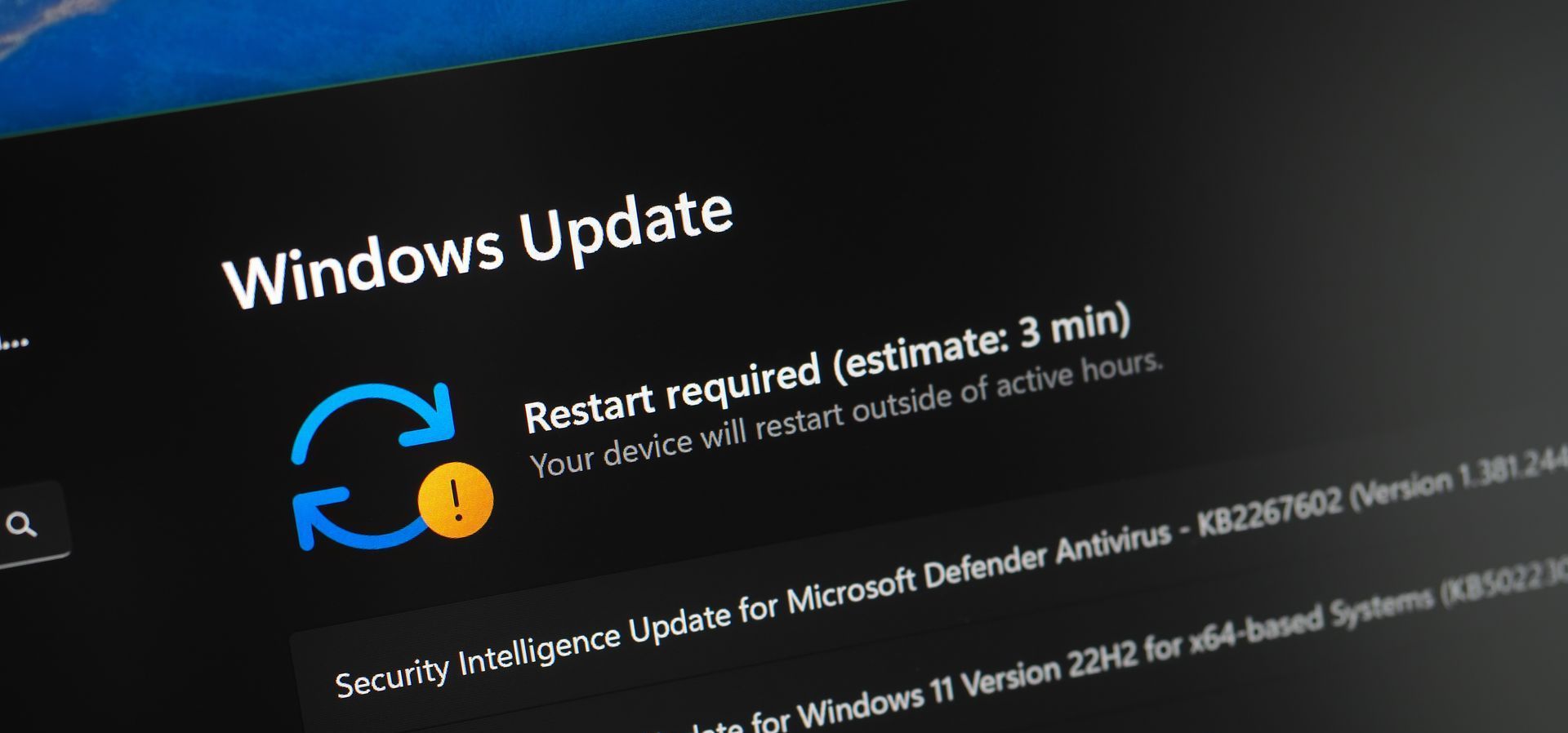
Photo Credit: Daniel CHETRONI - stock.adobe.com
Restarting your computer does more than just turn it off and back on—it helps clear system processes, fix minor glitches, and keep your machine running smoothly.
Restarting vs. Powering Off and On: What’s the Difference?
At first glance, turning your computer off and back on seems no different from a restart. However, there’s a key distinction. When you shut down your computer—especially if you're using Windows 10 or 11—it doesn’t fully turn off the way you’d expect. Instead, it goes into kind of a “nap mode” called Fast Startup. This helps it wake up faster, like a power nap instead of a deep sleep. But the problem is, anything that was wrong before—like a program glitch or your system being weird—can still be there when it powers back on.
Now, when you restart your computer, it does a full clean sweep. It clears out all the stuff running in the background, empties the memory (like cleaning off a messy desk), and reloads everything fresh. So if something’s acting up, restarting gives your computer a proper reset and usually fixes those little hiccups.
Why Restarting Your Computer Is Important
✓
Clears Temporary Files and Frees Up Memory
Computers store temporary files in memory (RAM) while they operate. Over time, these files can pile up, leading to sluggish performance. Restarting clears this clutter, allowing your system to start fresh.
✓ Resolves Software Glitches and Freezes
Many software issues, such as programs freezing or crashing, are caused by minor bugs or conflicts that accumulate over time. Restarting forces all applications to close and reload, often resolving these glitches automatically.
✓ Fixes Slow Performance Issues
If your computer has been running for days or weeks without a restart, it can start to slow down due to background processes consuming system resources. A reboot can instantly improve speed by stopping unnecessary background tasks.
✓ Completes Software and System Updates
Operating system and software updates often require a restart to take effect. If your IT department installs patches or security updates, a restart ensures they are properly applied, keeping your system secure and functioning correctly.
✓ Prevents Memory Leaks
Some programs don’t release memory properly after they are closed, leading to what’s known as a memory leak. Over time, this can cause your computer to slow down or crash. Restarting helps by clearing out these leaks and ensuring your system operates efficiently.
✓ Resets Network Connections
If you’re experiencing internet connectivity issues, a restart can help refresh your network settings. This is why IT often recommends rebooting your router along with your computer when dealing with Wi-Fi problems.
✓ Stops Malicious Software in Its Tracks
Some forms of malware and spyware operate in the background, slowing down your system and stealing data. While a restart won’t remove malware, it can stop certain malicious processes from running temporarily, giving IT time to diagnose and fix the problem.
How Often Should You Restart Your Computer?
For most users, restarting your computer once or twice a week is a good habit to maintain peak performance. However, if you experience slowdowns, software crashes, or connectivity issues, restarting should be your first troubleshooting step.
The next time your IT department asks you to restart your computer, you’ll know it’s not just a brush-off—it’s a crucial step in keeping your system running smoothly. Regular reboots help prevent issues, improve performance, and ensure updates are properly installed. So, before you panic over a tech problem, try restarting first—you might be surprised at how often it works!











